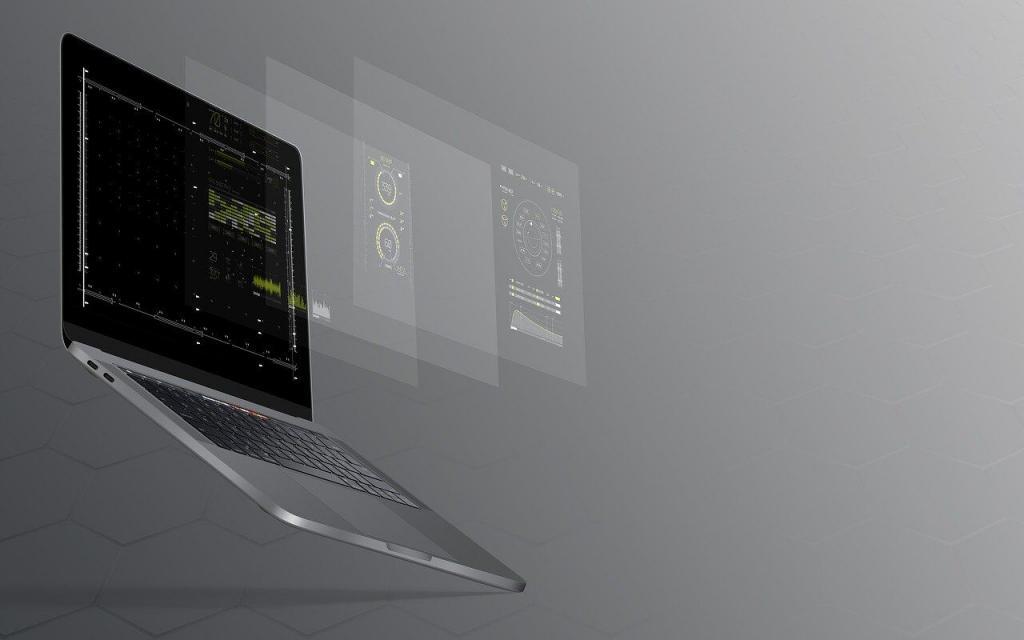Companies roll out software updates for various reasons. They’re free and designed to enhance a program’s current version. Computers, smartphones, tablets, and iPads all require software updates. Plus, some of the revisions could repair security problems that hackers could exploit.
Security issues with your devices can also put you and others at risk. If a hacker gets into your system, they could gain access to personal identity information. Worse, once they get into your device, they can install malware that would allow your device to infect other systems. And that means they can gain access to your friends’ or family’s information as well.
How Do Software Updates Work?
Software updates can fix a bug in a program, improve functionality, or strengthen compatibility. But whatever the reason, it’s best to tend to them and keep your system updated in a timely manner. Incremental updates improve your software’s operation, and each update is assigned a version number. Let’s explore some of the common concerns regarding software updates.
How to Update All Drivers
Outdated drivers can lead to various problems.
- Unresponsive hardware
- System errors
- Unstable system
- Slow devices
So, it’s essential to keep these up to date. The Windows operating system provides a utility to update drivers built into its Windows Update program. Apple handles Mac driver updates within the operating system updates. There are also other third-party paid programs like DriverSupport that can handle updates as well. Often these third-party programs have a more extensive list of driver updates and can provide them directly from the manufacturer.
How Long Do Updates Take?
Usually, the length of time is determined by how long it takes to download the update. That depends on your internet connection and the server speed for the site that’s providing the download.
Do Updates Use Storage?
This depends on the update. Most updates replace all existing files but will take up some space temporarily as they are being downloaded and installed. If some of those files have increased in size, it could take up a little more room on your hard drive after the update, but most people never notice.
Are Software Updates Safe?
Glitches with software updates are generally rare and minor. It’s usually best to allow updates to occur automatically unless one of these three issues exists.
- You’re using peripherals that might not be supported by the update right away (e.g., a music studio).
- There’s a known security bug in the update.
- The update would limit your usage (e.g., some components are outdated and don’t support the new software).
As a rule of thumb, it’s best to back up your computer before installing an operating system update. So, you might not want to enable the automatic updates feature. If you do, know that Windows does their updates on Wednesday night / early Thursday morning and will usually force a reboot of your computer afterward. So, if you have important documents left up on your computer, please make sure they are saved & backed up before you leave on Wednesday night. Our suggestion is to allow system datafiles and security to update automatically as these are critical to protecting your system from hackers.
There have been rare instances when an operating system update for iOS (iPad, iPhone) has caused problems. Apple stops rolling them out until they fix the issue then releases a revised version.
Cybercriminals have grown bolder, more numerous, and more dangerous than ever before. And they don’t stop at infiltrating sizeable corporate computer systems. Once a hacker gets into your system, your data is at risk. And that can threaten your financial security.
Software and app developers know the threats you face as they continually monitor the landscape. When a new threat rears its head, they get to work closing security holes the hackers are using to force their way into your device.
Are you looking for desktop & server support?
Trinity Solutions can help!
Call us for a FREE server assessment today!
Software Updates for Mac
You can check for Apple software updates for your Apple Mac computer’s operating system at the Mac OS site here: https://www.apple.com/macos/how-to-upgrade/. You can also check for software updates in your System Preferences.
Update your Mac’s apps through the Apple App Store by opening the App Store and clicking on Updates. If you’ve purchased apps for your Mac from other providers, there could be a ‘Check for Updates’ option in the app’s preferences. Or, under the app’s name menu — you’ll find this next to the Apple menu in the top left corner of the screen — you might find “About [name of app].”
In addition, some apps might have their own updater that allows them to update the app automatically. Or an app might check for updates and tell you to go to the app developer’s site to download the latest version.
Software Updates for iPad
Check for software updates for your iPad in the App Store. Open the app in the App Store. Tap on your avatar or initials in the circle at the top right corner of the window. You’ll see account information and a list of your apps and subscriptions. Scroll down to check for available updates. You can either update apps singly or click on Update All.
You can also automatically download app updates.
- Go to Settings > App Stores
- Go to the Automatic Downloads section
- Toggle on App Updates
Check for operating system updates in the Settings app. Again, carefully consider whether you want to enable Automatic Updates. It’s sometimes best to wait a little while after a new update rolls out to see if they work correctly. However, allowing your iOS device to update automatically provides more security protection. You might decide that an occasional minor inconvenience due to bugs is easier to take than a security breach.
Software Updates for Windows
Microsoft provides an Update Assistant to help you download updates. If you download the Update Assistant, you’ll get feature updates automatically. You can also easily check for Windows updates.
- Select the Start button
- Go to Settings > Update Security > Windows Update
At Trinity Solutions, we recommend backing up your system before installing an updated operating system. And if you work with us, we can handle all of your system updates and maintenance—and do it on a schedule that is more convenient for you.
Is your computer system underperforming, slow, or unstable?
Trinity Solutions is the reliable IT service provider you’ve been looking for!
Call us TODAY to discuss your options.