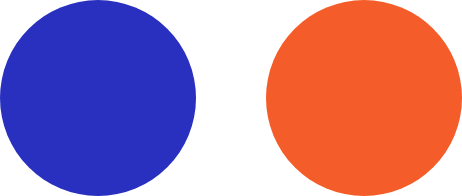8 Simple Ways to Speed Up Your Computer
Don’t throw your computer through a window yet!
We get it. You’re sick of slow loading speeds and the dreaded “spinning wheel of death.” So, what’s an individual or small business owner to do, short of calling in a pro to help with every little computer annoyance?
The truth is, at Trinity Solutions, Inc., we’re happy to help your business with any issues you encounter—big or small. But there are some things that you can do to help solve some minor problems before you pick up the phone to call us. Today, let’s focus on how to make your computer go faster, which is one of the most common complaints we get.
- Spring Clean Your Computer
Yes, your computer needs spring cleaning too. We recommend doing this at least once a quarter to keep your system from getting bogged down with processing unnecessary data. Better yet, do this daily (perhaps at the end of each workday) to prevent it from being a larger task later.
Organize your icons and files into folders. Delete files you don’t need. And do some spring cleaning on your desktop too. This small step will cut back on your computer’s RAM usage. So instead of your computer having to load each individual icon or file at startup, it only needs to load a folder. That makes your startup go much quicker!
2. Close Any Unused Tabs
Are you guilty of having 40 to 50 tabs open at once? And if you’re shaking your head no, count your open tabs right now. You might be surprised.
Tons of open tabs will also take up a lot of memory and slow your computer’s load time. So, when you’re done using a tab, close it out. Your computer will thank you for it.
3. Get Cloud Happy
Store large files and folders in the cloud. Photo albums, large documents, and downloaded files take up lots of memory. Transfer these files to the cloud or an external hard drive, especially if you rarely need access. This step alone will help speed up your computer.
4. Shut Down and Restart Your Computer
Be sure to shut down your computer completely each day. This will give your computer a rest, so that it doesn’t have to work overtime. And schedule a computer restart at least once per week.
BONUS TIP: If your computer feels hot, it needs a break.
5. Download Those Updates
Do you keep getting a notification that updates are available for your computer? Don’t ignore that. Those updates are important to keep your system operating optimally as well as providing fixes to bugs in the system and providing security patches and protections against computer viruses in circulation. Years ago, this was a process that could take a while. But unless you’ve been ignoring your updates for a while, it should only take a few minutes. Then you’ll be on your way.
6. Streamline Your Startup Menu
Some background programs might be queued into your startup folder. Deleting folders, files, and apps from your startup means you computer can start up a whole lot faster—and continue running faster.
7. Delete What You’re Not Using
If it’s old, outdated, not accessed in months, etc. then chances are you don’t need it taking up space on your computer’s hard drive. Here is a list of some common items that can be deleted from your computer to boost both speed and memory.
- Widgets
- Downloads
- Files/Folders
- Browser extensions
- Plugins
- Dashboard gadgets
- Unnecessary language resources
- Temporary files
- Unused programs (Be sure to uninstall.)
8. Check Your Hard Disk Space
Finally, take a few minutes to check your hard disk space. If your computer memory is nearing full, it will certainly drag all of the processes down. A common rule of thumb to keep your computer running fast is to have at least 15% of the hard disk space free. If your hard disk has plenty of room, there may be something wrong with your computer’s operating system.
Once you try all of these methods and your computer is still running slow, call Trinity Solutions for a checkup. If we can’t solve your problem, we won’t charge you. That’s our guarantee to you!
Having trouble with how to make your computer go faster?
Call Trinity Solutions for optimal computer and system performance—today and every day!