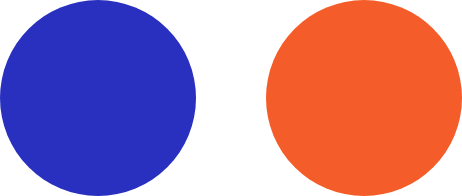Arranging meetings that work with everyone’s schedules is a pain — especially if participants don’t work in your office. A calendar that is easy to share publicly simplifies everything from scheduling calls with clients to quarterly meetings with business partners. Here’s how you can achieve that with Office 365.
Share an Office 365 calendar with specific people
Click the Share button from the Home menu along the top of your Office 365 calendar. This will open an email window where you can enter the addresses of people you want to see your calendar.
From that window, you can limit how much of your calendar they see by choosing from Availability Only, Limited Details, or Full Details. The latter two will show recipients the meeting names and participants of events on your calendar, whereas Availability Only will simply display scheduled events as Busy. After you’ve sent the invitation, recipients receive an email with a link to view your calendar in a web browser.
Make an Office 365 calendar public
If you’d prefer to have a link that you can share in a variety of channels whenever you’d like, click the Publish Onlinebutton from the Home menu along the top of your Office 365 calendar. From the dropdown menu, first click Publish This Calendar, then Configure This Published Calendar. This will create a link that you can give to collaborators outside your organization. As long as you don’t change your calendar’s visibility, they’ll be able to open that URL and view your availability.
Share your calendar so others can manage it
Users who have administrative control over their Office 365 calendar can set up special sharing settings that allow someone else to send and respond to invitations. From the Account Settings window, click on the Delegate Accessbutton. This window lets you add or remove delegators and configure how much control they have over your calendar.
Even something as simple as sharing your calendar outside your organization has the potential to increase office productivity and efficiency. If you have questions or concerns about managing various aspects of Office 365, get in touch with us today by calling 336-776-0060.