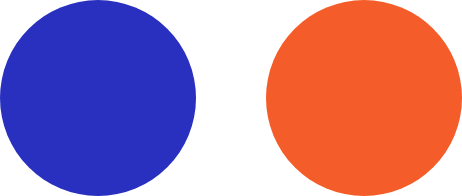Android 9 Pie is the most recent version of Google’s mobile operating system. Officially released on August 6, 2018, it is more powerful and secure than the Oreo version. Here are some new features that will make you want to have a piece of the pie.
Enhanced security features
In Android 9 Pie, apps won’t be able to access your microphone, camera, and SensorManager sensors while running in the background. This prevents apps from abusing legitimate permissions they have been granted.
Another security enhancement is the lockdown mode. In case of an emergency, it lets you disable face- and fingerprint-based unlock, or any smart unlock options you have set up. You can enable this through Settings > Security & location > Lock screen preferences > Show lockdown option. To activate it, you just need to hold down the power button whereupon a new option will appear above the screenshot icon.
When you tap the lockdown icon, your phone will immediately lock and hide all lock screen notifications. To unlock it, you’ll need to enter your PIN, pattern, or password.
New accessibility menu
Android Pie 9 offers a new menu with easier-to-reach shortcuts for common functions, which are especially helpful for users who need assistance and those having difficulty using Android’s gestures.
To enable this menu, go to Settings > Accessibility > Accessibility Menu and turn on the Use service slider. Confirm the prompt, and a new icon to the right of the navigation bar will appear. Tapping it will bring up a large menu with shortcuts to your most commonly used functions such as volume, recent apps, and quick settings.
New gesture navigation
If you want a break from the usual Back, Home, and Recent buttons, you may want to try the new gesture-based system. It lets you navigate through the interface more fluidly and intuitively. To enable this, go to Settings > System > Gestures > Swipe up on Home.
Here’s how the gesture system works:
1. Tap the new elongated Home button to go home.
2. The Back button will appear in its usual position.
3. Open the Recents view by swiping up on the Home button. Move left and right to view the list. Swiping up will clear a recent app, while pressing and holding an app’s icon will let you see the Split screen option. In this view, you can interact with apps to select and copy text.
4. Swipe up on the Home button twice to open your app drawer.
5. Swipe right and then hold down Home to slowly scroll between apps. Release to open the center app.
6. To switch to the previous app, swipe right quickly and release.
7. Pressing and holding the Home button will open Google Assistant as usual.
Adaptive battery and brightness
Adaptive Battery improved upon the Doze feature, which was introduced in Android 6 Marshmallow. Doze puts idle apps into a “deep sleep,” preventing them from draining the battery. Android 9 Pie goes a step further by learning about the user’s most utilized apps and services and adjusting rarely used apps to consume less battery.
App actions
App Actions predict what you want to do so you can quickly start tasks the next time you use your phone. So if you chat with coworkers on Hangouts regularly, you might see an App Action that will direct you to Hangouts.
These are just five of the many new features of the Android 9 Pie. Talk to us and learn why this OS is right for you.