Are autocomplete passwords safe?
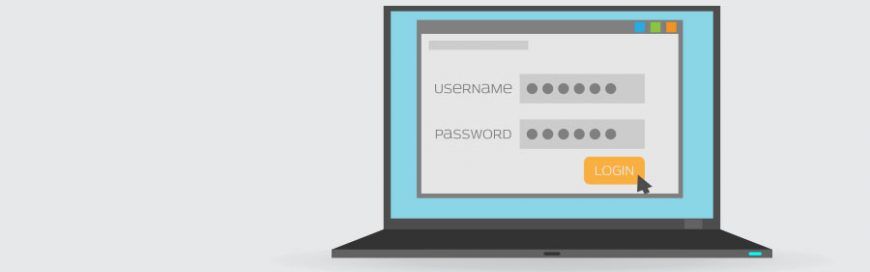
58 6
Advertisements and suggestions based on our internet browsing habits are sources of online tracking. However, autocomplete passwords are also another source of online tracking. This sneaky tactic comes with serious security risks. Here’s how you can stop it from targeting you.
Why auto-fill passwords are so dangerous
As of December 2018, there are 4.1 billion internet users in the world. This means users have to create dozens of passwords, either to protect their account or simply to meet the password-creation requirements of the platform they’re using. Unfortunately, only 20% of US internet users have different passwords for their multiple online accounts.
Certain web browsers have integrated a mechanism that enables usernames and passwords to be automatically entered into a web form. On the other hand, password manager applications have made it easy to access login credentials. But these aren’t completely safe.
Tricking a browser or password manager into giving up this saved information is incredibly simple. All a hacker needs to do is place an invisible form on a compromised webpage to collect users’ login information.
Using auto-fill to track users
For over a decade, there’s been a password security tug-of-war between hackers and cybersecurity professionals. Little do many people know that shrewd digital marketers also use password auto-fill to track user activity.
Digital marketing groups AdThink and OnAudience have been placing these invisible login forms on websites to track the sites that users visit. They’ve made no attempts to steal passwords, but security professionals said it wouldn’t have been hard for them to do. AdThink and OnAudience simply tracked people based on the usernames in hidden auto-fill forms and sold the information they gathered to advertisers.
One simple security tip for today
A quick and effective way to improve your account security is to turn off auto-fill in your web browser. Here’s how to do it:
- If you’re using Chrome – Open the Settings window, click Advanced, and select the appropriate settings under Manage Passwords.
- If you’re using Firefox – Open the Options window, click Privacy, and under the History heading, select “Firefox will: Use custom settings for history.” In the new window, disable “Remember search and form history.”
- If you’re using Safari – Open the Preferences window, select the Auto-fill tab, and turn off all the features related to usernames and passwords.
This is just one small thing you can do to keep your accounts and the information they contain safe.
If you would like to discuss this more or have us perform a Security Audit, call us at 336-776-0060 to schedule an appointment.
Recent Posts
Quick Solutions for Common Desktop Support Issues
In the cozy city of Greensboro, North Carolina, small businesses often encounter pesky desktop support…
Steps to Prevent Data Loss in Small Business Environments
Running a small business in Greensboro, NC, involves juggling many tasks, and one crucial aspect…
Fixing Connection Problems with Your VoIP Phone System
Ever tried to make an important business call only to realize your VoIP phone is…
How to Enhance Your Business’s IT Security System
For small businesses in Greensboro, NC, staying on top of IT security is not just…
Best Practices for Implementing Managed IT Services in Small Businesses
Managed IT services are becoming increasingly important for small businesses in North Carolina. As technology…
Benefits of Using Two-Factor Authentication
Keeping your online accounts secure is more important than ever. One effective way to protect…


